Do you use the Reading Pane in Outlook 2003 or Outlook 2007 to go through your emails. Here is a quick setting change that will let you both scroll through a long email and then move between emails using the space bar.
Firstly what is the Reading Pane…The Reading Pane lets you read emails directly from your Inbox (or any other folder without opening the email). You can turn the Reading Pane on or off by clicking View>Reading Pane>Off/Bottom/Right.
Go to your Inbox.
On the menu… click Tools> Options.Click the Other Tab.
Click the Reading Pane button to display extra settings for the Reading Pane.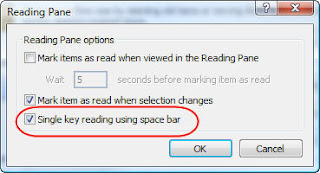
Now when you are reading emails in Outlook via the Reading Pane, clicking the Space Bar will shift you from one email to the next.
If you are in an email that is longer than can be displayed on the screen, clicking Space Bar will scroll down. Clicking the Space Bar once you have reached the end of the email will simply take you to the next email.
Other Articles of Interest:
See More of Your Email when using the Reading Pane
See More of Your Email when using the Reading Pane




